Manually Add a Bank Account for ACH Transfers
If automatic bank linking is unsuccessful or you couldn’t find your financial institutions on the list, you can manually enter your bank account information to proceed with funding your Argo account.
1. Go to Funding > Deposit > ACH Bank Transfer
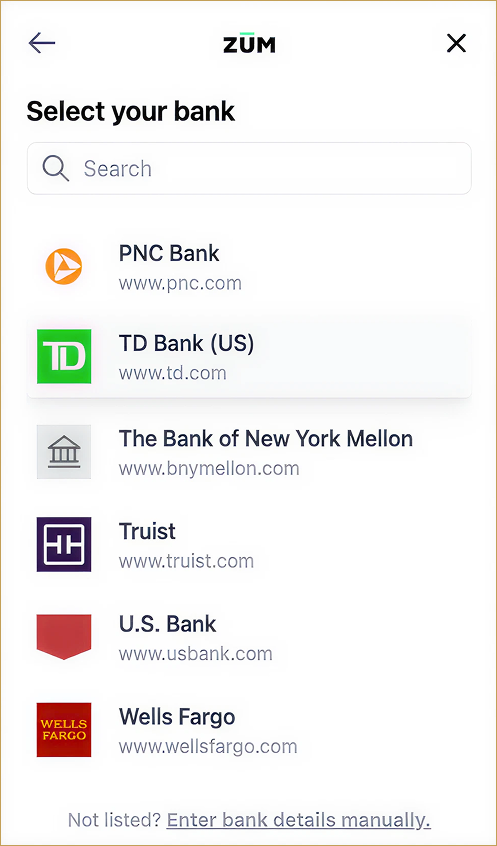
If the automatic linking process fails, you will see the option:
“Enter Details Manually”
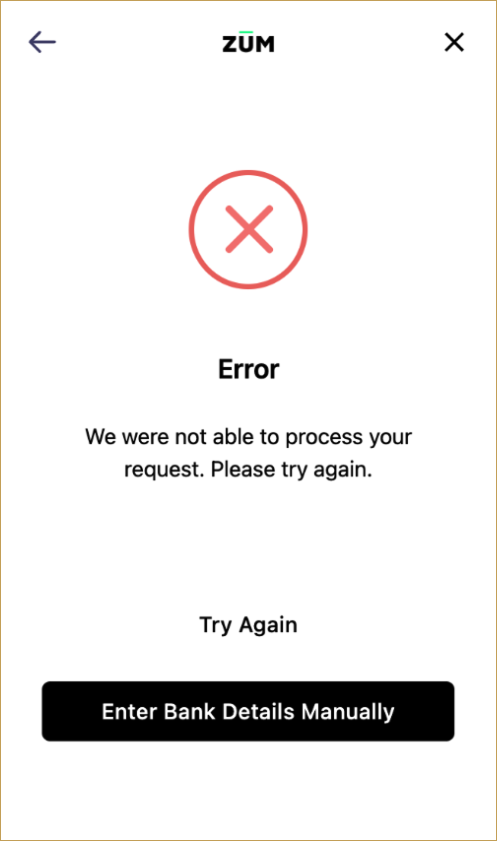
2. Select ‘Enter Bank Details manually’
You will be prompted to provide the following details:
- Account Type (Checking or Savings)
- Routing Number
- Account Number
- Click “Submit” to continue.

3. Bank verification process via Penny Drop
Penny drop testing is a quick verification method where a small amount is sent to your bank account to confirm ownership and ensure the account details are accurate before processing larger transactions.
A small test transaction ($0.01) will be deposited and withdrawn to verify your bank account.
You will receive an email once complete.
Notes: This may take a few hours or up to 3 business days.
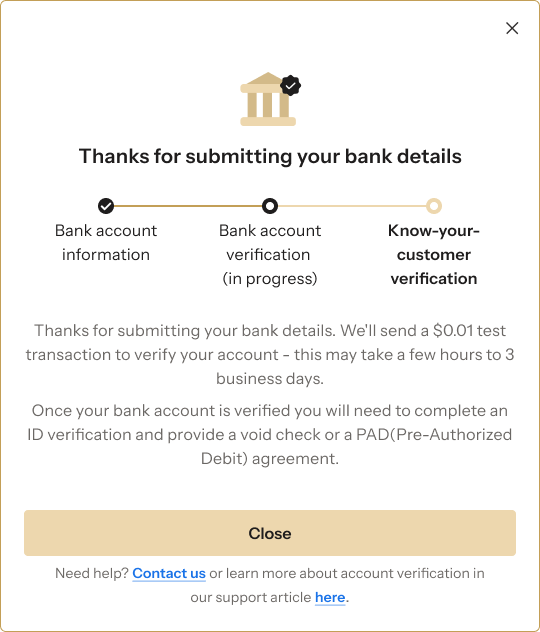
4. Complete KYC and upload documents
To finalize verification, you’ll need to:
- Complete KYC (Know Your Customer) verification that includes identity and address verification(you will be asked to upload an ID and a bank statement).
- Upload one of the following documents:
-A void check, or
-A PAD (Pre-Authorized Debit) agreement
This ensures your bank account is registered in your name.

5. Once your account is verified, you can return to:
Funding > Deposit > ACH Bank Transfer
- You can deposit funds directly into your Argo cash wallet

Important Notes:
Only accounts opened under your own legal name are accepted.

